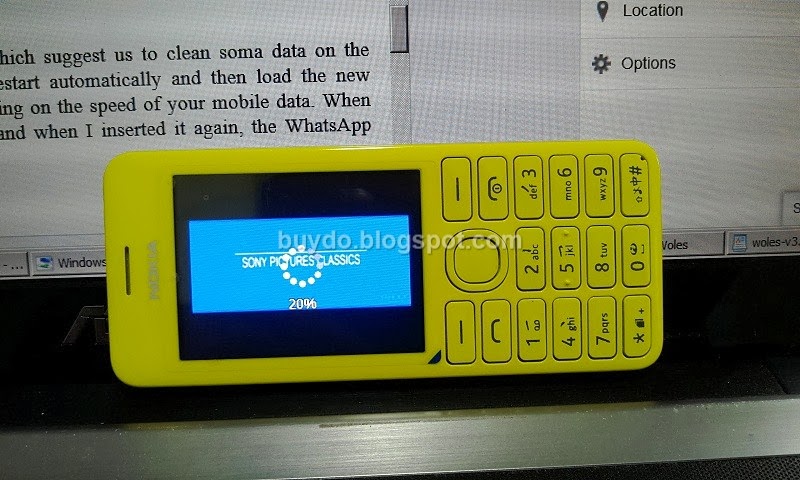For those who already have a smartphone but want to buy a basic phone, may be this will be worth reading in your spare time.
Why a smartphone needs a companion?
For the same reason, 27 Desember 2013 I decided to buy Nokia 206 Dual SIM card. First of all, this may be a personal preference if I may say.
So far, I have already been using Android smartphone Lenovo K860 for the following reasons: its reasonable price, its 5" display, and mainly tons of Android applications that can be downloaded easily. If you are really a smart person that does all things like sending email,
Googling, travelling, processing texts, reading ebooks, and gaming or
hanging around on social media at the same time, smartphone is definitely for
you.
Unfortunately, I am not really that kind of person. I do travelling only two or three times a year, type and process texts on my laptop, rarely send emails with smartphone, and do not like reading ebooks. After using that smartphone for two years, I found that in order to do such things like downloading applications I will need a good internet connection. Sadly, it is quite hard to find a good mobile connection in my town which is rural area. Yes there are a high speed mobile connection but consequently it has a high price too which I cannot afford. And when I insist to use a bad mobile connection, it will quickly dry the battery out (which is the main issue of big screen smartphones). Moreover, when I successfully managed to install many applications, one or some of those applications seem to behave strangely. I suspect they are auto-updating programs beyond my control.
Thus practically I can only send a text message and playing offline application like games that do not need an internet connection. I am treating a smartphone like a basic phone!
So, I am starting to question this: is there a basic phone that will fulfill my core need? Is there a phone that can run social media application especially Facebook and WhatsApp with a fair internet connection? After reading reviews and browsing on internet, finally I find the answer: a Symbian basic phone Nokia 206 Dual SIM.
Social Media on Dual SIM Card
As a basic phone, Nokia 206 uniquely features social media applications like: Facebook, Twitter, eBuddy, YouTube, and WhatsApp. To save the capacity of its internal memory (64 MB), Nokia has made those five social media applications into these small sizes:
- eBuddy: 15 kB
- Facebook 375 kB
- Twitter 637 kB
- YouTube 13 kB and
- WhatsApp 2.1 MB (the biggest one)
All those application are already pre-installed in this simple phone
except for WhatsApp. To download WhatsApp and access all those applications, first you have to activate the mobile
data connection since Nokia 206 does not have Wi-Fi radio hardware. Thanks to Symbian S40 which compresses all data includes the
mobile one, I can use those application effectively even in a fair
connection (2G connection).
Activate Mobile Data
- Press Menu (middle button)
- Select Settings
- Scroll down and select Connectivity
- Select Access Point and choose Access point 1 and press middle button Activate.
- To set up your mobile data service, select Edit access point in the lower part and type the name of your mobile data service provider, then press OK
- Select Mobile Data and select On
Update the Firmware to Version 04.51/31-05-2013/RM-872
- Press Menu (middle button)
- Select Settings
- Scroll down and select Phone
- Scroll down and select Device Updates
- Select Downl. phone sw
- Wait until the process update completed
If the memory card is full, there will be a warning which suggest us to clean soma data on the memory. After the installation is completed, it will restart automatically and then load the new version. This process may take several minutes depending on the speed of your mobile data. When the loading process stuck, I just removed the battery and when I inserted it again, the WhatsApp aplication is ready to use.
Moreover, I can even access YouTube with this phone via m.youtube.com although it
takes long time to buffer and suffers broken images. So, I do not
recommend you to use this phone to access YouTube, except you have an
excellent mobile connection.
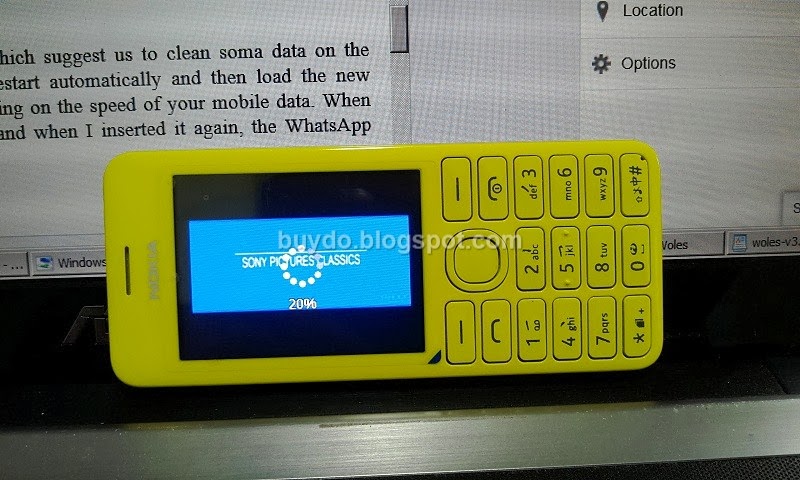 |
| Nokia 206 has suffered broken images when accessing mobile YouTube |
Longer Battery Life
Of course this is one of my reasons why I want a basic phone as my Android phone companion. As I previously stated, smartphone with bigger screen easily saps the battery out. On the other hand, this Symbian phone survives for two days normal usage (WhatsApp, Facebook, and send text messages).
Double SIM: Hot Swap
 |
| Indor photo quality of Nokia 206 |
Nokia 206 Double SIM has its main SIM Card inside (we have to remove the battery to insert it), while the secondary one located on the right side is easily easily plugged and unplugged without having to turn off the phone. This feature is called hot swap. The bad news is that I haven't tried it yet as I already have two phone which are enough for me.
Bluetooth Connection and Camera
Its 1.3 MP camera has its results compressed into 100 - 200 kB size photos. Consequently, its image quality is only an average. But on the other hand, we can easily send those small sized photos via Bluetooth only for two seconds each.
Conclusion: A Phone That Doesn't Do Too Much
Compared with Android based handphone that gives us to install many applications from Play Store, Nokia 206 is a standard phone that of course lacks of several features such us application incompatibility. Nevertheless, it is really efficient in handling data usage, thanks to the data compression. Finally this is my conclusion:
This phone is suitable for:
- anyone who wants a basic phone as his/her smartphone companion
- anyone who wants an affordable phone that has social media features
- anyone with limited budget who wants to save money